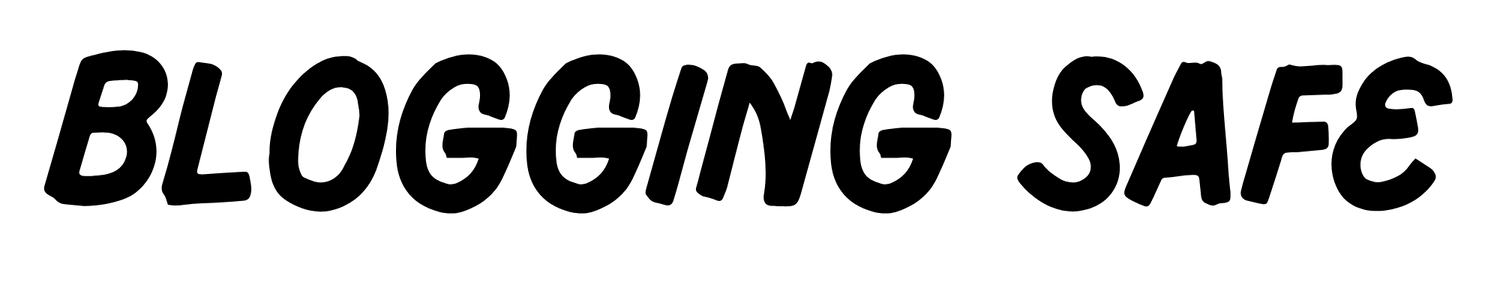These include the newly-formed internet-based platforms like Shopify, among others, which have made it easier than ever before to launch an online business. If you’ve ever imagined marketing your products online, Shopify is the best place for you to step and not necessarily be technical about setting up the online shop. This guide will walk you through all that you will need to know step by step to set up your Shopify store from what Shopify is and through launching your online shop.
Let’s get going!
What is Shopify?
Shopify is an online platform that assists you in creating and running your own online store. You don’t have to be a tech or web design expert to use it. Shopify offers everything from the tools and services you need to create your store and sell products, accept payments, and send out shipments to your customers.
Shopify is fantastic because it is so user-friendly. It allows anyone to create an e-commerce store – from amateur to professional – without having to worry about any coding or web development.
How Does Shopify Work?
In signing up on Shopify, it helps provide you with a space (dashboard) to upload your products; manage your inventory, give prices, and even individualize how your webpage looks. And, to name just a few things, it comes with built-in payment options so you can go online straight away and start accepting payments.
Apps and integrations with Shopify are another way of saying Shopify apps, allowing your store to expand beyond core capabilities, adding, for example, the functionality of customer reviews, chatbots, and email marketing solutions. You’ll also be able to select from a range of themes to help you create your website, even if you have no experience as a designer.
So now, now we know what Shopify is, let us get into the nitty-gritty of how to set up your store.
How to Setup a Shopify Store – A Step by Step Guide
Here is the 5 steps by using that steps you can easily create a shopify store for you bussiness. Follow all the steps carefully to lunch your own online shopify store.
Step 1: Sign Up for Shopify

Sign up for Shopify. Shopify offers a free 3-day trial, which allows you to try it out without paying anything upfront
- Go to Shopify.com: Head over to Shopify.com with your browser
- Click on start a free trial: There is a large button in the middle of the page reading “Start Free Trial.” Just click on that.
- Fill out the form: You will provide your email address, password, and give a name for your store. The name you do provide will be used as part of your website’s URL, but it’s not necessary to stress much because it is easy to change.
Once all information is entered, click Create Your Store to advance to the next step.
Step 2: Installing Your Shopify Dashboard

After registering, Shopify will take you directly to your dashboard. Everything that has to do with your store will be managed from this place. The dashboard is not cluttered, and Shopify will lead you through every step of creating your store.
Important things to do
Add Products to Your Store
The first move in the creation of your store is adding the items you aim to sell.
- Go to “Products”: See a left sidebar section labeled Products. Click on it and, at the right-hand side, you will find an Add product button. Enter Product Details: Product name: Name of your product Detailed description: Give a very detailed description Price: Enter price Variants: Add any variants for your product like different sizes or colors. Upload Images: Include high-quality images of your product. Good product photos are key to making a sale!
- Set Inventory & Shipping: Shopify tracks your stock. Enter the number of items you are selling and add shipping details weight & dimensions
Once you have uploaded all your products, you can upload all your products. You need to save them one by one for each product you want to sell.
Select a Shopify Theme
Now, you would want to choose a theme so that your store looks nice. Shopify has provided free and paid themes that you can use in customizing your store.
- From the dashboard : Select Online Store > Themes : At this point, you are to click Themes under Online Store. This will be the place from which you get some of the free themes which are very easy to customize.
- Explore Themes: Click Explore Free Themes or check out the Shopify Theme Store for even more. The choices are endless-from extremely simple to a full-on custom layout.
- Customize the Theme: Once you’ve selected your theme, click Customise. Shopify’s editor is drag-and-drop friendly, so it’s easy to change colours, fonts, and layout. You don’t have to be an artist to make your store look great and professional, no design experience needed either.
Themes are another critical aspect to building your store’s brand, so choose one that will fit the style and tone of your products.
Setup Payment Methods
You’re going to want to create how you will receive payments from the customers. Shopify allows for a huge number of payment gateways, including PayPal, Stripe, or even credit card payments, although it offers by far the easiest integration with Shopify Payments itself.
- In Settings > Payments tap on it. In the dashboard, go down to the bottom left and select Settings, then select Payments.
- Enable Shopify Payments: Shopify Payments is a native system that allows you to accept credit cards with a credit card. There is no third party who is going to be taking a percent of your sale. So, you have just got to follow the instructions to turn it on.
- Add Other Payment Methods: You may also include other payment options such as PayPal or even manual payments like bank transfers or cash on delivery.
Setup Shipping Rates
Another crucial step in running a successful online store is shipping. You may alter shipping rates according to your business models.
- Settings > Shipping and Delivery Click on this option: Here, you will manage all the shipping options.
- Set Shipping Zones: You can choose where you want to ship your products which is either locally, nationally or internationally.
- Define Shipping Rates: You can give flat rate shipping, free shipping, or real-time carrier rates via Shopify that it actually integrates with major shipping companies such as USPS and FedEx.
Free shipping is an excellent way to attract more potential customers, but you should build the cost into the product price if you want to charge for this.
Step 3: Customize Your Shopify Store

With the basic setup in place, it is now time to let your store have its unique touch. Here’s what to do:
Set Up Store Navigation
Customers should be able to find their way through your site. You will be the one to set up your main menu, footer menu, and links to important pages.
- GO to the online-store > navigation: In the Shopify Dashboard, this section will guide you in managing the menus of your store.
- Add Important Pages: You may add links to important pages, like Home, Shop, About Us, Contact Us, and FAQ, or link to your products or collections.
Add Legal Pages
Every e-commerce website requires some basic legal pages, such as a Privacy Policy, Terms of Service, and Refund Policy.
- As you have read above, Shopify allows you to create such pages straight from your settings.
- Settings > Legal: This allows you to create simple legal templates that you can fill up according to what your store policies are.
Step 4: Preview and Launch Your Store

The good news is that before launching your Shopify store, you have to preview everything and make sure that it works properly.
Checkout Process Test
Shopify allows you to test transactions so every functionality works fine. Add products into your cart, take it through the checkout process, and test your payment gateways. This is one sure way of ensuring you have an excellent customer experience.
Preview Your Store
See how your store will look on every device – desktop, tablet, and mobile – with Shopify’s preview feature. With this feature, you can check all your pictures, menus, and buttons are all coming in just right.
Now that everything is good to go, you’re ready to launch!
Undo Store Password Protection
By default, your Shopify stores come with password protection. In other words, only people with the password can see your store. Once you are finally ready to let it go live, go back into Online Store > Preferences and turn off the password protection.
Step 5: Market Your Shopify Store

It’s time to tell the world about your live store now. Shopify provides several tools to market your store and attract buyers.
Use SEO to Get Traffic
- Shopify has built-in SEO that helps a store rank better on search engines, starting with Google. Be sure to optimize each product page with:
- Product Titles – This field’s content should be such that it is descriptive yet simple, defining what you sell.
- Meta Descriptions: Brief descriptions to entice people to click on your store from search engines.
- URLs: Clean URLs that reflect names and categories of products you carry in your Shopify store.
Social Media Marketing
Connect your Shopify store to your social media accounts such as Facebook, Instagram, and Pinterest to attract more customers. Shopify allows you to sell natively on some social media sites, such as Facebook and Instagram, meaning shopping becomes easier for customers without leaving their favorite apps.
Email Marketing
Build a customer email list through Shopify’s email marketing apps. You can send the newsletters, offers, and updates regularly to keep them interested.
Conclusion
Shopify is one of the easiest ways to start your own online business. With their user-friendly dashboard, customizable themes, and tools that just work, you can now focus on doing what matters: growing your business. You can sell physical products, digital goods, or even services with Shopify.
And now that you have followed through this step-by-step guide, you will finally launch your very own Shopify store and sell to customers around the world. Good luck with your new business venture!