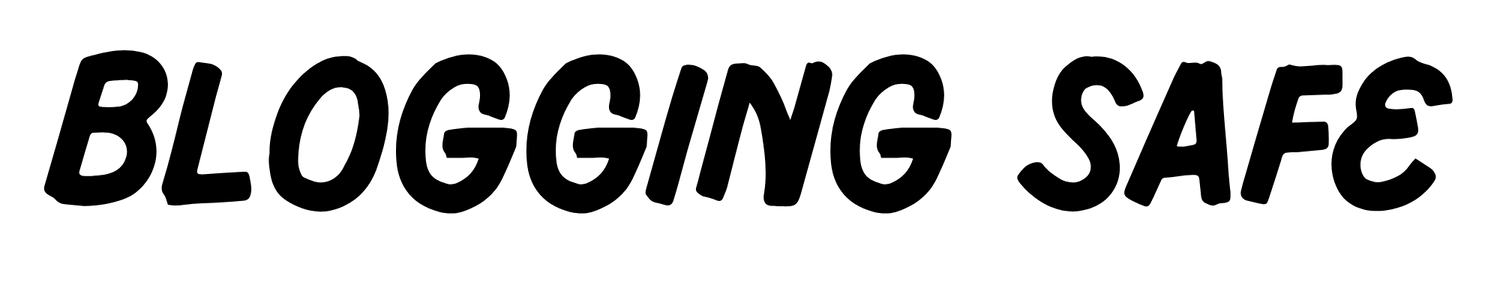The WooCommerce Thank You Customizer Plugin is that powerful Plugin. By using this users can modify the order confirmation page of their WooCommerce store. This plugin enables you to give your customers a personalized experience where your customers feel valued. And also increasing the chances of them purchasing more products in the future. Users can easily alter the layout, content, and design of the page where they can display their brand identity perfectly. It’s simple and user-friendly, making it suitable for everyone, even for beginners or advanced users. Improve your order thank you page with this feature. Let your customers remember you!
The Woocommerce thank you customizer plugin provide you a lot of different designs to set on your website as a woocommerce order thank you page. The complete setup of this plugin are described below. Follow the given steps to change your woocommerce thank you page easily.
Follow the given steps to customize your website woocommerce order thank you page.
1. Download Woocommerce Order Thank You Page Cutomizer WordPress Plugin

To Download Woocommece Thank You Customizer Plugin You just need to follow some steps. First of all you need to register on bloggingsafe.com and you need to complete some tasks to gain points. After gaining 100 points you can unlock this woocommerce thank you page plugin. After Downloading the plugin zip file. Follow the given steps to continue your journey of woocommerce thank you page customizations.
2. Install the Plugin

After downloading the Thank You Customizer plugin you need to install it into your wordpress website. Here are the steps to install this plugin into your wordpress website.
- Open you website wp admin dashboard. You can open it by tying wp-admin at the end of your website url. For example if your website url is example.com than you need to type wp-admin after example.com like this (example.com/wp-admin) after entering this you need to put your wordpress admin username and password. After entering that things you can easily login into your website wordpress admin dashboard.
- After entering the wordpress dashboard you see a plugins option on the left side bar menu (Admin Nav Menu).
- Hover on this Plugins options and and click on Add New Plugin option. Or You can simply click on Plugins option first and then click on Add New Plugin option that are showing on the top of plugins section.
- When You reached to upload plugin section you see a button with the name of Upload Plugin on the top of the WordPress plugins market place. Simply click on this button.
- After Clicking on the Upload Plugin button you see a new section in which you see a option to chose file click on it and select the Woocommerce Thank You Page Customizer Plugin file from you file explorer that you just downloaded.
- After chose that file simple click on install now button that you are seeing in the right side of chose file option.
After that Steps its start uploading your plugin file and after uploading complete you see a option to activate this plugin. Simply click on this option. After Activating plugin click go the next step.
3. Required Things
After downloading, installing and activating the plugin you need to follow the next and most important step to make this plugin functionable. Here is the method to create a custum thank you page for your woocommerce wordpress website. Here are some things you need to must remember before making this page.
- First is that you must need to make the thank you page url slug is (thank-you). If your page url slug is different to this then the plugin is not work. Remember that the page url or slug is must be (yourwebsite.com/thank-you).
- The page that you just created have no content. You just need to create a page and make its slug to thank-you and just publish it. Not write any content on this page.
- Make sure to select the page template is elementor canvas template. If you have installed the elementor plugin then you can see a template option when you creating a page. In that template option you must need to select a elementor canvas template or if you have your own custum template you can select it.
4. Create a Thank You Page
The above steps are must required to make you Woocommerce Order Thank You Page look beautiful. Now its time to create the thank you page. If you know how to create this thank you page then you can leave this step. if you not know how to create the thank you page you can follow the givem steps.
1. Open your wordpress dashboard and click on the pages options when you click on the pages option you see a Add New page option. Simple click on this option as you can see in the pic.

2. After clicking on the add new button simply put the page title is “Thank You” and set the page slug is “thank-you” and hit on the publish button to add this page. You can see in the below pic.

In the upper image you can see first we need to add the page title “Thank You” and next step is to put the link or page slug “thank-you” and last step is to publish the page. After publishing this go back to your wordpress admin dashboard and follow the next step to continue.
5. Browse and Select a Template
Now its time to convert our website default woocommerce thank you page to a vip our custom thank you page. To do this you need to go to the Thank You Customizer options that you can see in the wordpress admin menu in the dashboard after installing the Thank You Customizer Plugin. You can browse many thank you page templates. You can select your custum template. If you are looking for a template design that you are not find in the plugin then you can ask share your recommendations to the bloggingsafe.com plugin support. They will work on it as soon as possible.

Now after chosing the template you just need to click on the activate button that you see below the template preview design. Or you can view the demo of any template by clicking on the view demo button that are on the right side of activate option.
6. Test The Installation
Now here is the last step. After doing all of this things you need to test the thank you page installtion. To test the installation you first need to place a test order on you woocommerce wordpress website. If you see your selected custom thank you page template then Congratulations. On the other hand if you need see clear you website cahce if you are using litespeed cache or any other cache plugin or try in incognito window. Or if template show in incognito you need to clear your browser and website both cahce. If your template is still not showing please check you have followed all the steps right way or not. Or retry the process again. I hope you not get any error.
Conclusion
To summarize, the WooCommerce Order Thank You Page Customizer Plugin is a tool to be fancied – that empowers users to enhance their order confirmation page on their WooCommerce store. It provides the chance to personalize the critical page according to individual needs and lets an owner give the customer a more adapted shopping experience. The modification capabilities include layout, content, and design, all ensuring the presence of brand identity in every piece of the journey. It also creates a satisfied customer by making them feel valued, therefore giving it scope for repeat purchase and cultivating customer loyalty.
The very easy to use design makes the plugin easily accessible to all people, whether beginners or advanced users. According to their special requirements and their special style preferences, users can bring out custom-made thank-you pages with the aid of many customizable templates this plugin offers. It’s a very simple setup. Using a few effortless steps, store owners can transform the standard “thank you” page into a visually appealing, working representation of their brand. Installation testing ensures everything is working satisfactorily so people can feel secure in the knowledge that their customized page will be presented to every customer after a purchase. Overall, this plugin is a must-have for the one who wants to leave a long-lasting mark on his customer’s mind and continues yielding success for his WooCommerce store in the long term.