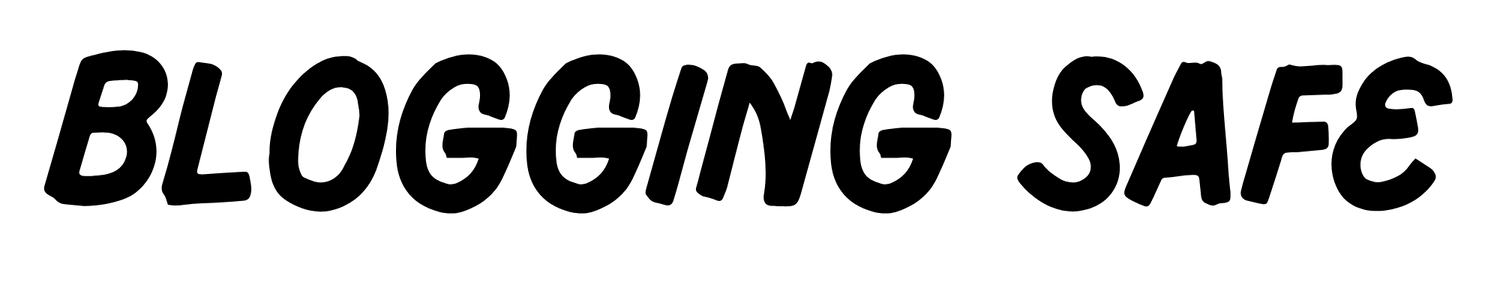It has been the trend of recent times that there is always a keen need to be represented online, at least as a business, or even as a freelancer and, an individual. Websites such as Wix will enable you to make it easy with less time and much less expertise, to create the best website ever by assisting you in making your website hit by step-by-step instructions. Wix is among the leading website development platforms that offers the most user-friendly interface which empowers any ordinary person to build an absolutely beautiful web page without coding. In this tutorial, we will guide you through creating a website on Wix completely from scratch.
Important Articles:
1. Signing up to Wix

One of the first things you will need to do for your website is to sign up for a Wix account to create your website on wix. You may do this in a very simple way by follow the given steps:
- Step 1: Go to the Wix website: Open up Wix.com. Right on the homepage is a “Get Started” or “Sign Up” button, clicking on which will take you directly to the sign-up process.
- Step 2 Create an account: Signing up is possible via your email address or directly with your Google or Facebook account in case you want to save time. If you choose to sign up with your email, use an active account that you’ll be able to check regularly for Wix updates and, sometimes, technical issues.
- Step 3: Choose what type of website you want to create. Here you will be asked whether you wish to create a personal website and a business website or something else. This helps Wix understand what type of features and templates they should suggest for you.
Once you are successfully signed up, you will land on the Wix dashboard. There you can start building your website from scratch.
2. Select a Template

Wix offers a library of templates designed for different types. Be sure to choose the right template as it basically gives your website a structure and design. So, here’s how to do it:
- Explore templates: On your dashboard, click on “Create New Site” and start exploring the different categories available, be it business, blog, photography, or e-commerce.
- Preview templates: You can preview a demo of any template by clicking on it before deciding. This helps you understand how the template works and what it will look like.
- Choose your template: Once you’ve found that one template that best suits your vision, click “Edit” to begin making it your own.
- Pro Tip: Select a template close to what you plan to use it for on your website. This saves you hours of fiddling during the customized procedure.
3. Customize the Design

Making your website look the way you think it should or like your company brand’s style. Wix makes it ultra easy by offering an intuitive drag-and-drop editor. Here is how to customize your site:
- Edit the header and footer: The header and footer of your website are useful for navigation and branding. Add your company logo, select your preferred style of navigation menu, and include contact information.
- Edit text and images: Click any box of text or picture to edit. For images, you may replace with one from your collection or get them from Wix’s large library of media files. Make sure the resolution of the images is high and relevant to the content.
- Change Colors and Fonts: In “Design,” change the whole color scheme and typography of your site. Color textures will reflect your brand and add visual value.
- Add and customize buttons: Any action buttons, “Contact Us,” “Shop Now,” or “Learn More” are basically possible. Make it pop, but be certain it still seems to fit in the style of the rest of your design.
- Mobile version adjustment: Wix will automatically produce a mobile-friendly version of your site so you have to review and adjust the mobile layout to ensure it looks fabulous on both smartphones and tablets.
Best Practice for User Experience: Clean design. Avoid cluttering your site with too many distracting things for visitors.
4. Functional Features

A great-looking website also needs to function well. Wix provides a variety of features to make this happen.
- Wix App Market: Explore the Wix App Market to find and add various apps and widgets that will make your website really smart. You might want to add a booking system, social media feeds, store, and lots more.
- Add forms: If you want to collect visitor information such as for newsletters or inquiries, add forms to your site and customize them with fields for names, e-mails, and messages.
- Add a blog: If you want to share insights or news or updates, then adding a blog would be a perfect idea. Wix Blog feature lets you handle posts, comments, and categories easily.
- E-commerce setup: If you are creating an online store, then Wix has tools for product pages, shopping carts, and payment gateways. Add some descriptions and prices, and high-quality images for maximum potential customer attraction.
Now, let’s get into some practical features. Integrate Social Media with your website. It is good practice to connect your social media accounts with your website. Enable your visitors to connect with you on various platforms by putting the buttons of different social media websites on your website.
5. Search Engine Optimizations (SEO)

So, to rank in the SERPs, your Wix site must be optimized for search engine optimization. And here is how you should do it:
- Use the SEO Wiz: Wix has an SEO Wiz that takes you through how to tweak your site. Beyond titles and descriptions of each page, it helps you with keywords as well.
- Custom URLs: Each page can have its very own short descriptive URLs. Avoid those real lengthy and complicated URLs that are hard to read.
- Meta tags: each page requires a unique meta title and description that reflects the contents of the page including major keywords. This is what your pages are about to search engines.
- Alt text for images: do not forget to add alt text to your images. It is one of the techniques in optimizing your website for SEO purposes as well as supporting visually impaired persons to understand the images.
Move towards mobile optimization: Google prefers mobile-friendly sites as mobile friendly sites rank better.
6. Setup your domain name

This makes your website look more professional and valid. You might get a subdomain from Wix for free, but it’s worth the money to pay for a unique domain, such as “www.yourbusinessname.com”.
- Acquire a domain: Wix allows you to purchase directly on the domain through their website, or you can simply connect the domain if you already owned one before.
- Set up domain: Set up your domain according to Wix’s guide while linking it to your site.
- Check the domain settings: This is where you verify everything is correctly set up so the visitors flow harmoniously.
7. Optimization for Mobile

The largest amount of web traffic for today’s sites is comprised of mobile traffic; therefore, your Wix site should be optimized for mobile. Here is how to do it:
- Switch to mobile view: Use the mobile icon in the Wix editor to view how your site looks on a mobile.
- Tweak layout and elements: Some elements can only be so big or small on mobile; be sure that images, buttons, and your text boxes are all optimized.
- Test on various devices: Always test how your site looks on various smartphones and tablets. Be on the lookout for display issues and correct them.
8. Publish Your Website

If you’re happy with the design and the functionality, you can publish your website for the world to see:
- Preview your site: Always preview your website before you click the publish button. Be on the lookout for typos, broken links and layout inconsistencies.
- Publish your site: Once you are satisfied with everything, simply click the “Publish” button. And your website will now live and be accessible via your domain.
- Share your site: Let’s get the word out; share your brand-new published website through social media, e-mail newsletters, and the mouth of other people. The more publicity you give it, the better.
9. Monitor and Maintain Your Website

Now, that is once created and to keep them fresh and active. You have to continuously check and update from time to time. Here are some methods on maintaining your website.
- Make Use Of Wix Analytics: Track visitor behavior, traffic sources, and other popular content using Wix’s analytics tools to see what works on your website.
- Updates: Vary your content often by writing a blog, or updating a product and news; this makes visitors return more frequently and aids to enhance SEO.
- Troubleshooting speed: Tests your site recurrently for broken links, slow loading, or outdated content. Rectify these issues as soon as you can to keep users on a positive vibe.
- Feedback collection: Develop methods in ways that encourage user reactions about their experience on using your site. Use the feedback to add value in improvements.
Regularly back up your website, as you don’t want to lose the data in your site. Wix will automatically save your site, but it is essential to manually back up important data.
Conclusion
Building a website from scratch on Wix is always rewarding and opens up online opportunities galore. Whether you want to sign up for Wix, have chosen and customized your template, added various functional features, optimized the site for search engines, or maintained your site, you can create a professional-looking website that satisfies all your requirements.